Users console
DASHBOARD
The users console consists of all the users created in the concerned space opened. The users console consists of two sections, the left section is the list of users of the space and the right section consists of the devices in which the selected user is added, the assigned roles of the user selected and policy violations of that user. The selected user is depicted by blue selection color.
Three types of users can be added in Mowbly from the Production space. The three types are:
1. Admin
The admin has control over the entire enterprise and can access all three spaces(dev, test and prod). The admin also has the ability to deploy projects from test to production space. The users added by the admin as developers will also be visible in the test space so that these users can be used to assign packs.
2. Developer
The developer added by the admin in the production space has access to only the development and test space. A developer can deploy projects from the development to test space, but does not have the permission to deploy from test to production space. A developer can create app users with the development and test space and use them for testing his/her packs.
3. App user
An app user can be created in any of the three spaces. Once created the app user can access packs only from that space. App users are essentially the end users to whom the packs are assigned.
Note:
The development shows the logged in user and the app users of the development space.
The test space show the admins, developers and the app users of the test space.
The production space show the admins, developers and the app users of the production space.
Only app users can be added in test and development space.
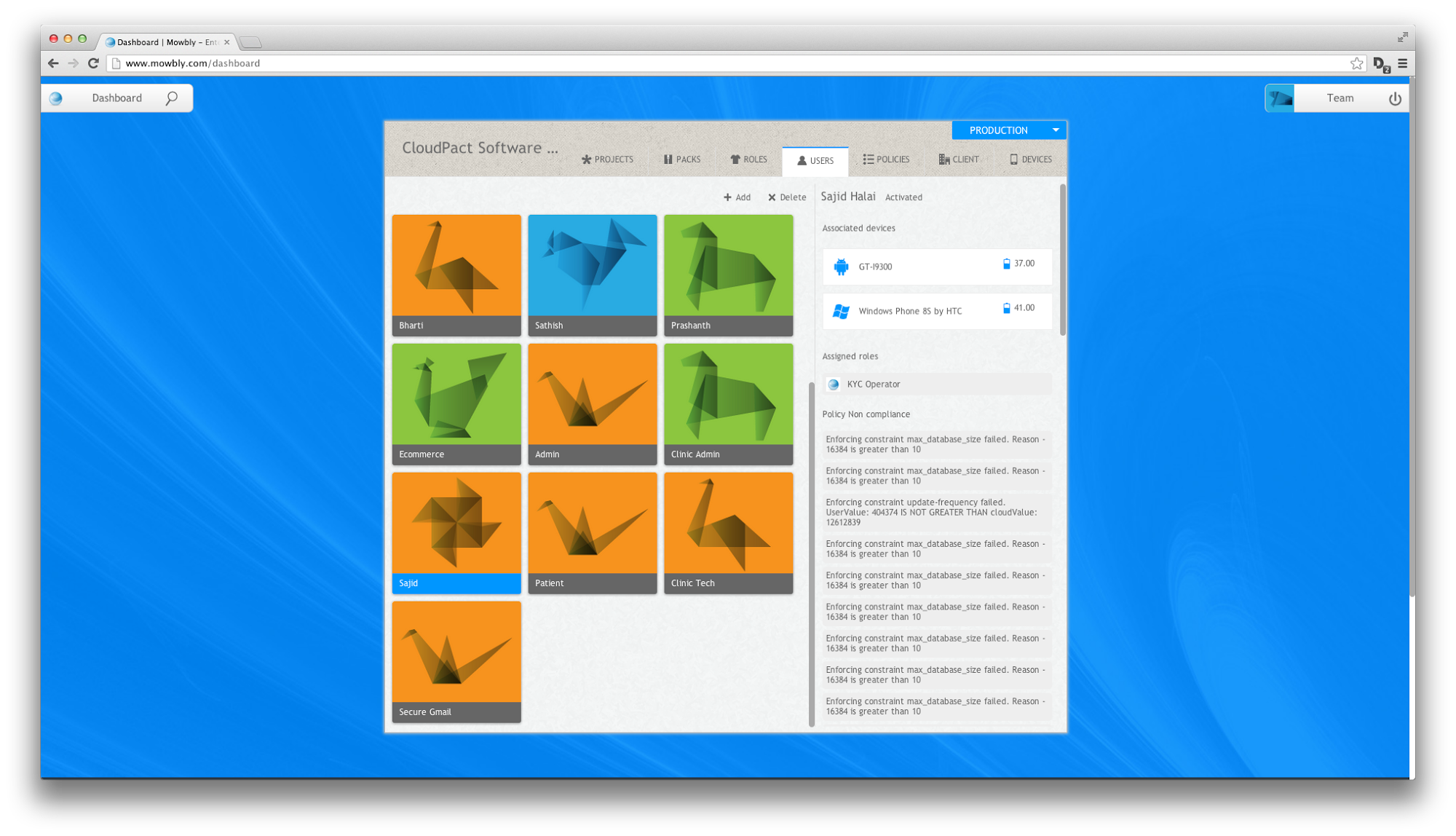
Fig 1 : Dashboard with the users console open
Deleting users
You can delete user(s) from your space by clicking on the delete button present in the left section on the users console. On clicking the delete button, a toast drops down which asks you to choose the users to delete. You can choose the users by clicking on them. The selection is indicated by blue color. Once you have selected the users to delete, you can click on the delete button on the toast.
Note: Users deletion will revoke all the packs of that user and will force logout from Mowbly. Also, you cannot delete yourself.
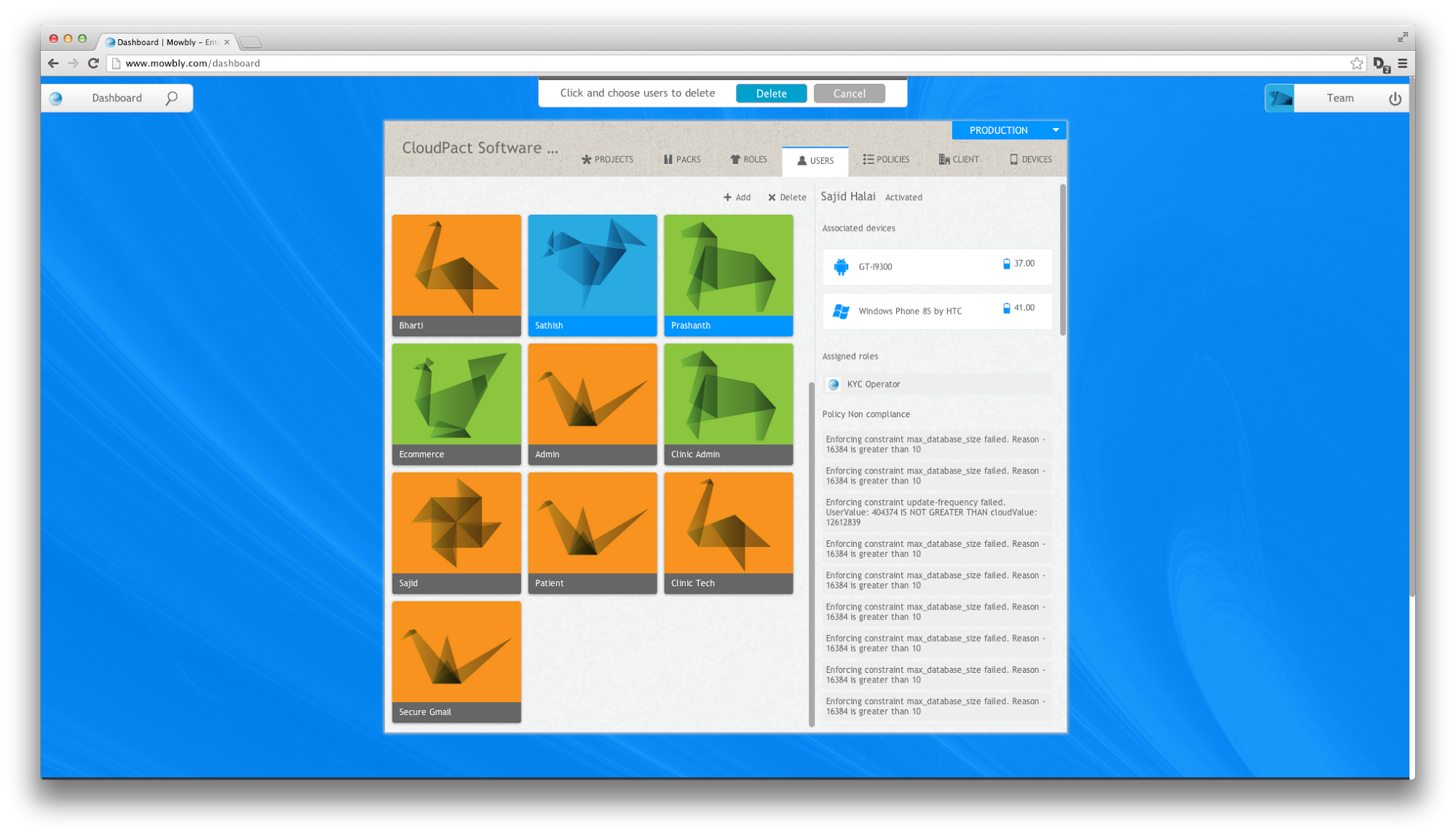
Fig 2 : Two users chosen to be deleted